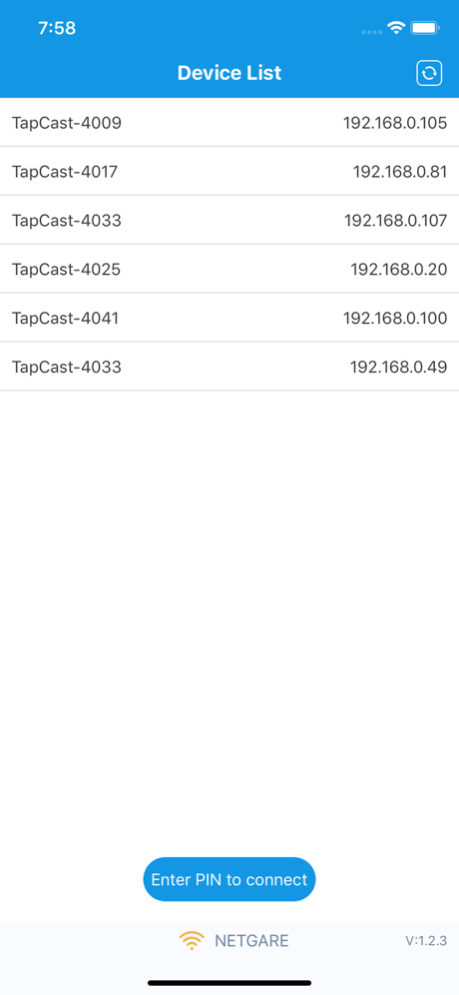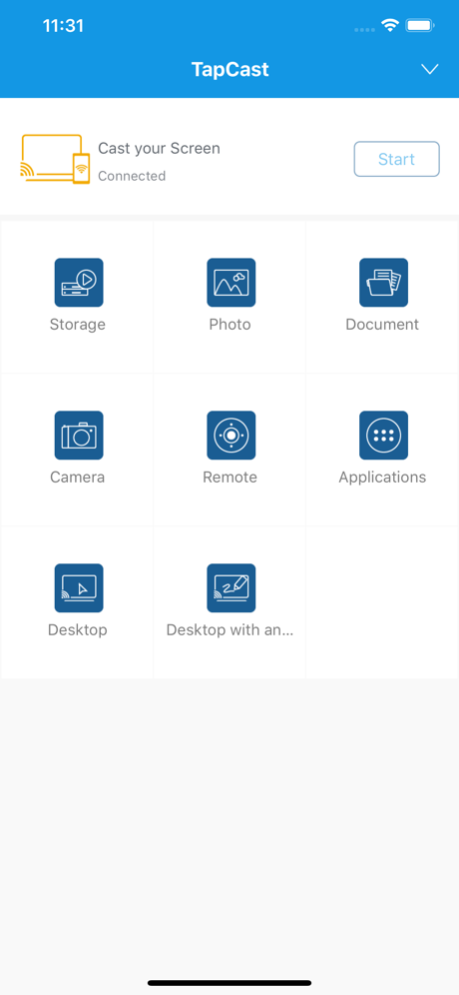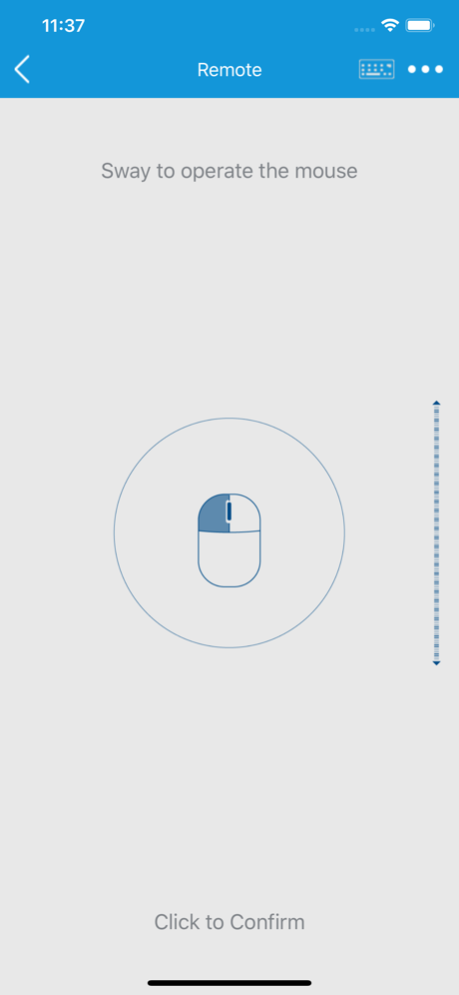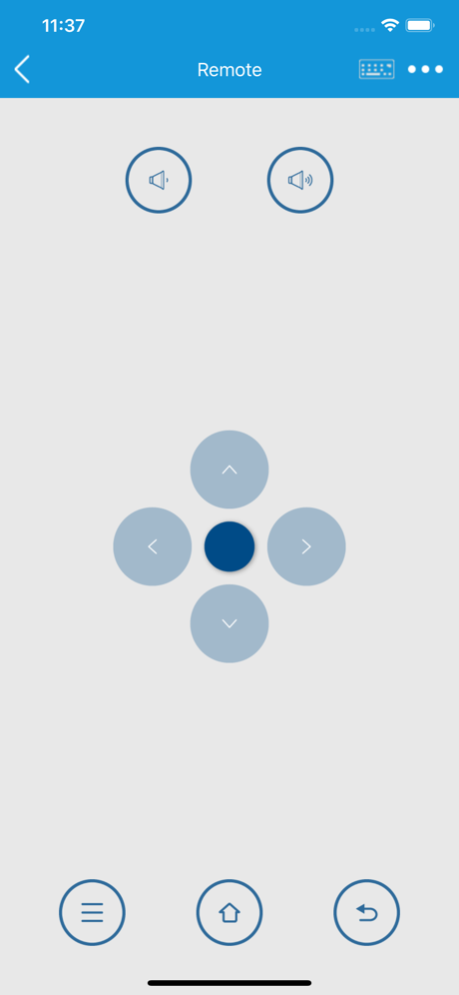Optoma TapCast 3.1.20
Continue to app
Free Version
Publisher Description
TapCast is a wireless display solution which offers a friendly and convenient user experience for home entertainment, corporate and education sharing and collaboration. To use this APP on your phone or tablet, you need an Optoma Projector / IFP with TapCast Server pre-installed.
With TapCast you can:
1. Stream any audio or video file to your Projector / IFP.
2. Use your smartphone as Remote Controller for your Projector / IFP.
3. Mirror your mobile screen to your Projector / IFP.
4. Mirror your desktop screen to your smartphone and touch the screen directly to control your Projector / IFP, as if you are touching your Projector / IFP.
This is the client side APP. The server APP is exclusively found on Optoma Projector / IFP that has TapCast Server built in.
Jan 26, 2022
Version 3.1.20
1. Playing videos from YouTube app to crash issue
2. Compatibility with iOS 15
About Optoma TapCast
Optoma TapCast is a free app for iOS published in the Recreation list of apps, part of Home & Hobby.
The company that develops Optoma TapCast is Optoma Corporation. The latest version released by its developer is 3.1.20.
To install Optoma TapCast on your iOS device, just click the green Continue To App button above to start the installation process. The app is listed on our website since 2022-01-26 and was downloaded 14 times. We have already checked if the download link is safe, however for your own protection we recommend that you scan the downloaded app with your antivirus. Your antivirus may detect the Optoma TapCast as malware if the download link is broken.
How to install Optoma TapCast on your iOS device:
- Click on the Continue To App button on our website. This will redirect you to the App Store.
- Once the Optoma TapCast is shown in the iTunes listing of your iOS device, you can start its download and installation. Tap on the GET button to the right of the app to start downloading it.
- If you are not logged-in the iOS appstore app, you'll be prompted for your your Apple ID and/or password.
- After Optoma TapCast is downloaded, you'll see an INSTALL button to the right. Tap on it to start the actual installation of the iOS app.
- Once installation is finished you can tap on the OPEN button to start it. Its icon will also be added to your device home screen.